Here are 25 of the best:
Apple Maps
Find My Car: Siri automatically detects when you’re driving and drops a pin at the location you stop, so you can easily find it later.
Avoid Tolls: when setting a route, you can now choose to specifically avoid toll roads. A nice Google Maps catch up feature.
Location Suggestions: In iOS 10 when you enter a Calendar event you will find locations are suggested automatically using Apple Maps. This is a catch up to Google Calendar in Android which taps into Google Maps for the same functionality.
Apple Mail
Fast Unsubscribe: emails with unsubscribe links will now automatically have them displayed at the top of each message with an easy to hit button.
Unread Only: when viewing your mailbox, look for the filter icon (bottom left corner) and change the default setting to ‘Filtered by: Unread’
Quick Actions: Swipe left on a message in the new threaded view and it will reveal quick actions such as flag, reply and trash.
Apps (In General)
App Widgets: Shortcut: 3D Touch on an app that supports widgets and you will get a preview of the widget and the option to quickly add it, along with the usual 3D Touch shortcuts.
Prioritize App Installs: when restoring a device or installing multiple new apps you can use 3D Touch to long press on any app waiting to be downloaded on the homescreen and you will get a ‘Prioritize Download’ option, to save you waiting around.
Hide Unwanted Apps: iOS 10 now lets users remove any stock app they don’t want (Stocks, Compass, I’m looking at you). This works the same way as removing third party apps: just long press on any app and hit ‘x’, they can be brought back in Settings
Apple Music
Optimized Storage: Apple Music settings now allow you to automatically free up space by removing downloaded tracks you haven’t listened to after a predefined period. Go to: Settings > Music > Downloads. They can always be re-downloaded later.
Smart Downloads: go to Settings > Music > Downloads and switch ‘Automatic Downloads’ to on and you will find any album can be quickly downloaded by tapping the ‘+Add’ button. Useful for those who do a lot of offline listening (such as frequent flyers).
Camera
Don’t Stop The Music: Apple has stopped the camera mode automatically killing any music recording from the device the moment it is opened. Great if your phone is also the source of music for a party. Music still stops if you want to record a video or Live Photo.
Clock
Bedtime Reminders: open the Clock app and you’ll find a new tab: ‘Bedtime’. This can be used to define the typical times you go to bed, wake up and the length of sleep you prefer. You then get reminders and along with tracking of your sleeping habits which can be viewed in the Health app.
‘Close All’ Shortcuts
Safari – Close All Tabs: Quickly ditch your browser tabs on iPads with a long press on the Tab View button, which brings up the close all tabs options. iPhones require an extra step: open Tab View then long press on ‘Done’, to generate the option.
Notifications – Close All: Sick of the tiny ‘x’ on each notification? In iOS 10 you can remove them all at once with a 3D Touch iPhone. Just use a harder press on the X at the top of the list and you will get a ‘Clear All’ option. A really useful feature hidden behind the glamour or ‘Rich Notifications’.
Control Center
Quick Timer Options: bring up the Control Center and owners of 3D Touch enabled iPhones can use a harder press to bring up 1, 5, 20 and one hour instant timer options.
Calculator Memory: 3D touch the calculator icon in the Control Center and you can copy in the answer to your last calculation, saving precious time.
Camera shortcuts: just like the Camera icon on the homescreen, 3D Touch options have been extended to bring up specific shooting modes for the camera icon in the Control Center.
Music & Home Hidden: strangely, Control Center in iOS no longer shows music controls on its mainscreen. To access this you have to swipe left and if you swipe left once more you get shortcuts for the Home app.
Flashlight Tweaks: For 3D Touch enabled iPhones (6S and above) open up the Control Center and use a harder pressure touch on the flashlight icon to get low, medium and high brightness options.
iMessage
Read Receipts: users can now request notifications for when their messages to other iMessage users have been read.
Image Search: When writing a message, tap the App Store icon and you can swipe to an images page and search for anything you want.
Save Data: Go to Settings > Messages > Enable Low Quality Image Mode.
Lookup
Hello Third Party Apps: highlight a word in iOS 10 and you will find ‘Define’ has been replaced by ‘Look Up’ and includes the option to search for the term in the App Store, Apple Music, online search or Wikipedia. There’s third party app support for this as well.
Unlock – Old School
Restore Touch to Unlock: iOS 10 requires users to physically press the home button to unlock their devices, rather than just make contact for the Touch ID fingerprint scanner. If you don’t like this go to: Settings > General > Accessibility > Home Button and enable: ‘Rest Finger to Open’ to get the old method back.
An interesting under the radar tweak to many of these hidden features is their reliance on 3D Touch, which is currently available only on the iPhone 6S, iPhone 6S Plus and the new iPhone 7 and iPhone 7 Plus.
This is unlikely to be a coincidence as Apple aims to boost what has so far been a fairly flat response to the feature and it would also seem highly likely that the iPad and iPad Pro ranges will gain 3D Touch support in 2017. So consider any tablet upgrades very carefully…

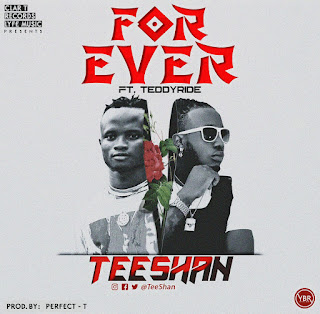

No comments:
Post a Comment